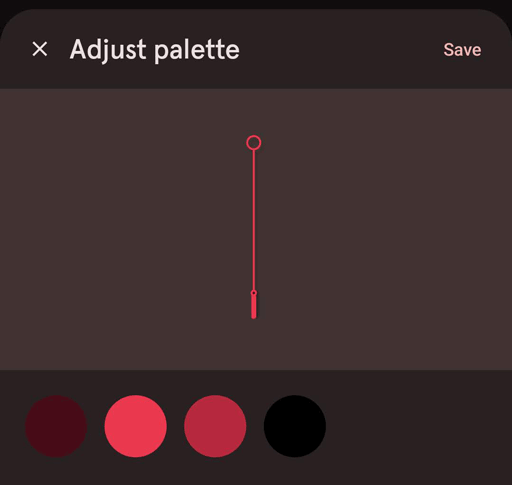© Pujie.
Documentation
Cloud library News Once you have finished your watch element it is time to consider some of the post effects users can apply. Especially with watch hands, users can change their radius (length) and thickness afterwards.
Keep in mind that the colors of your watch elements can easily be changed afterwards, outside of the watch element designer.
Changing the palette of a watch element is done by tapping the multi-colored round button in front of the chosen watch part in the main interface of Pujie Watch Faces.

This will show the following dialog, which will allow you to change all the colors in the watch element.